Grants Planning Tool
The Grants Planning Tool will assist you to take a strategic approach to grantseeking, helping you…
It’s one thing to see big federal and state funding announcements for not-for-profits, but how do you actually find those grants? And how do you know when they open?
In a late 2024 Funding Centre survey, we found that 36 percent of respondents mentioned lack of time and/or resources as their biggest barrier to finding and applying for grants. You can stay ahead by setting up tailored email alerts, running live searches, and saving the grants that matter most to your organisation.
Here’s how.
Example: The 2025–26 federal Budget included a $200 million commitment to protecting bushland and natural environments.
Go to your Settings and select relevant categories like:

Indicate your eligibility (e.g. incorporated not-for-profit, local government, school), select your state, and tick Australia-wide.
You can also add up to 10 local government areas (LGAs) to capture place-based opportunities. You’ll receive tailored alerts straight to your inbox when grants matching your interests open.
Head to the grant search page and enter:
Use the same categories you selected in your settings, or try relevant keywords like bushland, natural environment, or climate resilience to narrow results.
Read our guide to getting the most out of the keywords field

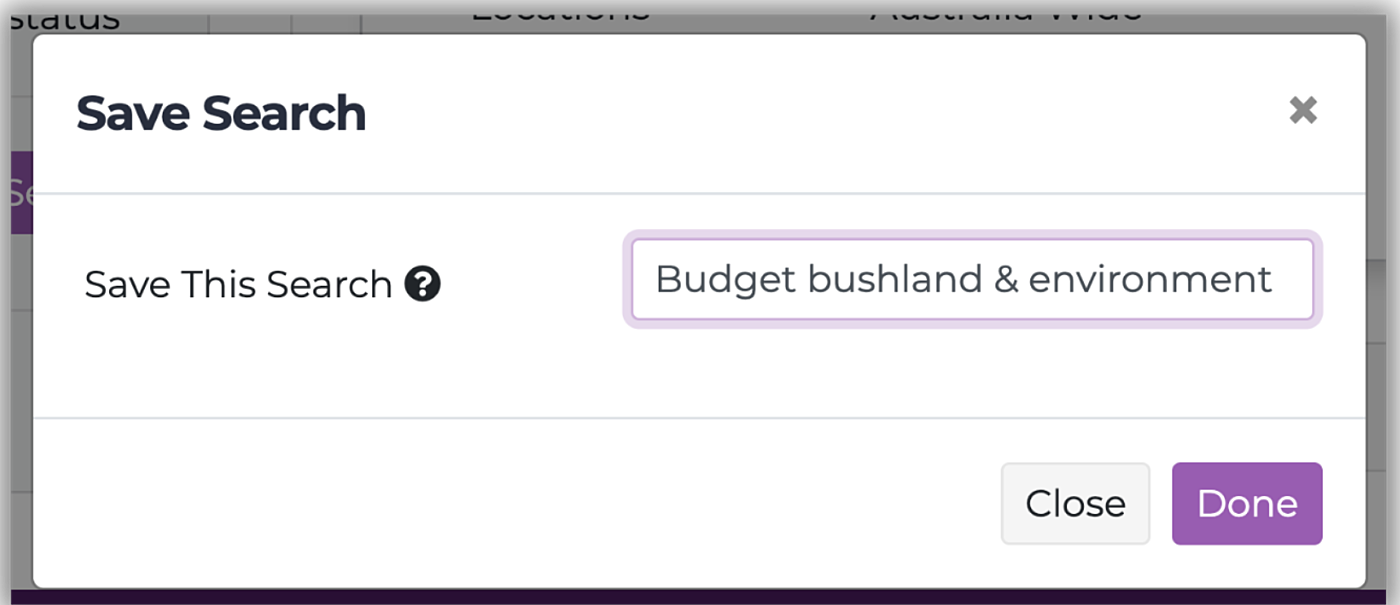
When you spot a grant you're interested in, click the ‘Add to dashboard’ star. You can:
• Assign the grant to a project
• Add notes
• Upload files
• Set tasks and deadlines.
Everything will appear in your grants list, so you can stay on top of due dates, progress, and priorities.

The Grants Planning Tool will assist you to take a strategic approach to grantseeking, helping you…
The Grantseeker's Template will help you collect and keep track of all the important documents and…
Each grantmaker may request you submit your grant budget in a different format. The Example Grant…